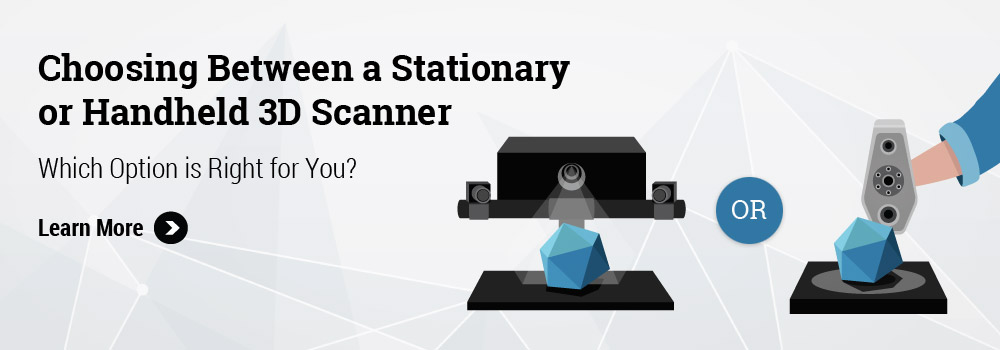3D scanning software like Artec Studio is essentially the brain of a 3D scanner. It powers the entire 3D scanning operation, from 3D data capture to post-processing of scan data for cleanup. Along with the recent launch of Artec Leo handheld 3D scanner, Artec continues to redefine what it truly means to be a user-friendly 3D scanner with the latest version of Artec Studio 12 software, the scanning engine behind Artec 3D scanners.
Artec Studio 12 is the most user-friendly version yet. Twenty-eight new features are introduced to this new version with approximately 75% of which are based on customer’s feedback. The main idea behind Artec Studio 12 is to optimize productivity by making it smart, automated, and easy to use while producing professional high-accuracy, high-resolution results.
How does Artec Studio 12 achieve this goal? Let’s look at some key features in three areas:
-
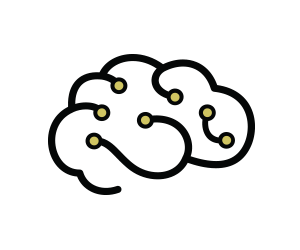
3D Intelligence
-
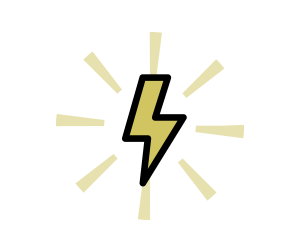
Speed
-
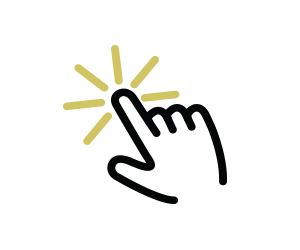
Ergonomics
3D Intelligence
Why do tasks manually when they can be automated? Artec Studio 12 continues the path of its predecessors with more automated features to perform 3D scanning and post-processing at a faster rate. Power users often cringe at the idea of automation due to the need for control. However, Artec Studio 12 is smart enough to generate consistently great results to put even power users at ease.
Smart Base Removal Reduces Post-Processing Time
Typically a 3D scanner takes an entire scene which includes the scan object along with the background or the surface it’s placed on. It’s considered one of the most time-consuming manual tasks during the post-processing stage to clean up the scan data to only include what you want, which is just the scan object.
With Artec Studio 12, this tedious task is eliminated right at the 3D capturing stage. The Smart Base Removal Feature detects flat and now even curved or uneven base types, so all that unnecessary data can be deleted in one automated step. The software also allows for manual control if you want to determine where the base should be, if needed.
Automated Sensitivity Settings Helps Scan Tricky Surfaces for Artec Eva

A common challenge for most 3D scanners is scanning black and shiny surfaces. This is because black color absorbs light while shiny objects reflect it, causing scans to be less than ideal when scanning these surfaces. In previous versions of Artec Studio, users had to manually modify the sensitivity settings to scan these types of surfaces, including scanning black hair. Now, Artec Studio has smart intelligence to analyze your data and automatically choose the best settings for your object surface so you don’t have to. The improved algorithm produces significantly less noise when scanning these types of surfaces to ensure you get the best possible results every time.
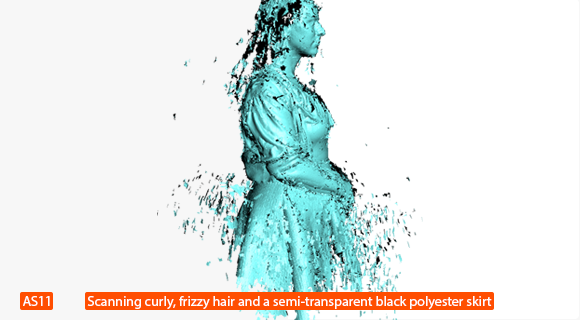
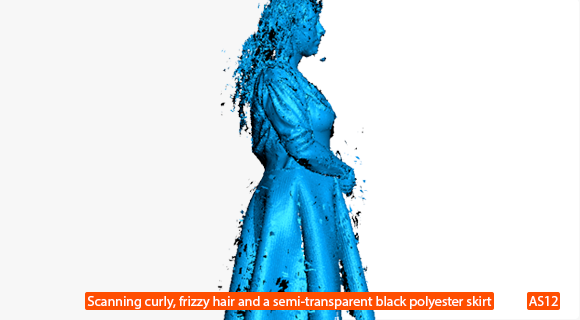
Speed
3D scanning is usually only the first part of the project for the purpose of data collection. Besides 3D visualization (e.g. for ecommerce or documentation), the scan data can be used for specific applications such as reverse engineering, scientific measurement, or quality inspection. With this set of features in Artec Studio 12, you can get your 3D scanning project done a whole lot faster so you can move on with your work.
Global Registration Now 10x Faster
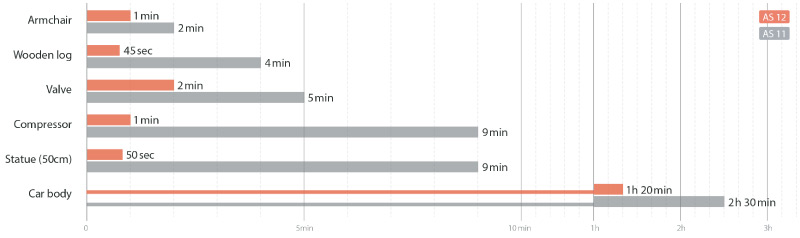
Structured-light 3D scanners take one shot as one scan. In order to create a full 3D model you would have to take a sequence of 3D scans of the object from all angles. Considered the most time-consuming step in post-processing, global registration performs alignment across all scans for the entire model. Artec Studio 12 makes this task more efficient by working 56% faster than previous versions. This is especially useful for large scans and projects that can save you hours. Whatever application you need Artec 3D scanners for, Artec Studio will help you complete your projects faster than before.
Boost Capturing Speed for Artec Eva

Artec Studio 12’s algorithm has been optimized to make it easier for Artec Eva to achieve the maximum capture rate of 16 frames per second (FPS). Create 3D models faster with a smoother scanning experience with top-notch tracking.
Ergonomics
Small improvements together can contribute to a big impact on the user’s overall experience. Artec Studio 12 adds these features to make your scanning experience more enjoyable.
Now Supports 3D Mouse

Designers and engineers alike find that using a 3D mouse is a comfortable and intuitive way to interact with digital content, especially for CAD and creative applications. Artec Studio 12 is now compatible with 3Dconnexion 3D mouse to easily navigate the software’s interface in 3D. This new feature is especially valuable for users who are already using a 3D mouse so they don’t have to switch between input devices when working with Artec Studio.
Benefits of using a 3D Mouse:
Full Visualization of 3D Models on Rotation
In Artec Studio 12, your object is shown as a full 3D model during rotation, and not just as a point cloud as in previous versions. It’s now easier to see model features with better presentation. This rendering improvement results in better visualization and editing of digital 3D models inside the software.
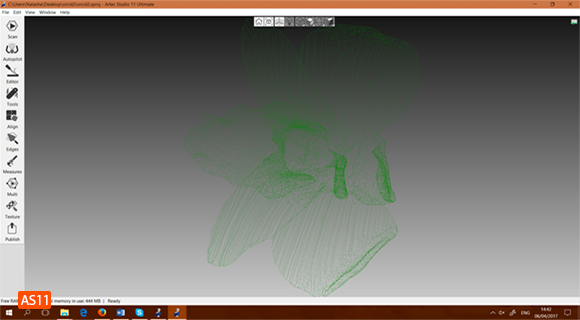

Windows Progress Bar
Artec Studio 12 has implemented a new progress bar in the Windows Taskbar so you no longer need to keep the application window open full-screen to monitor the progress. It’s great for complicated post-processing when you can run Artec Studio in the background so you can multi-task.
Hints and Hotkeys
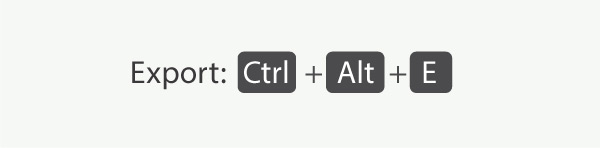
Hotkeys and hints provide users with shortcuts to do tasks a lot faster for a seamless workflow.
Availability of Artec Studio 12
The 3D scanning software is now available for purchase with the Artec Eva or Spider. Existing users can also upgrade to the latest version of the software.
We’ve only touched some of the key features to Artec Studio 12 but there’s a lot more that the new version has to offer. For more details, please click on the link below.
For more information, please visit our website or feel free to contact us.