Plug-in for Reverse Engineering Scan Data into CAD In SOLIDWORKS
Mesh2Surface delivers powerful tools inside SOLIDWORKS for transforming scan data to parametric or surface CAD models.

Mesh2Surface for SOLIDWORKS is an affordable Scan to CAD solution developed specifically for SOLIDWORKS users. Reconstruct a professional CAD model with the guidance of 3D meshes from any 3D scanner. The plug-in provides you with efficient tools inside your favorite CAD software to generate surfaces and curves. Get ahead by using scan data as a starting point for design and get all your work done under one platform.
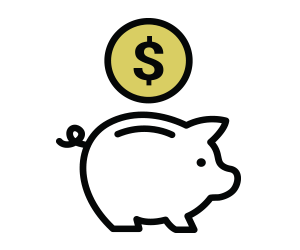
Mesh2Surface for SOLIDWORKS is a cost-effective Scan to CAD solution for any user who already owns SOLIDWORKS.
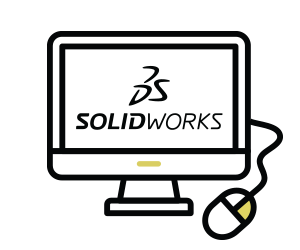
Now you have additional reverse engineering capabilities that work together with the tools you already use inside SOLIDWORKS.
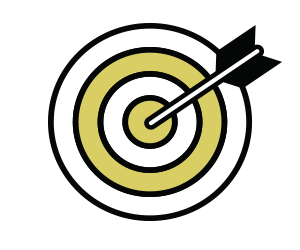
Mesh2Surface’s Best-Fit Algorithms and color map deviation analyzer help you create accurate CAD models when compared to your scan data.
Before you begin your project, there are simple things you can do to your 3D mesh that make it that much easier to reverse engineer your part from scan data to CAD. Mesh2Surface for SOLIDWORKS has these additional tools to get you started on the right foot.
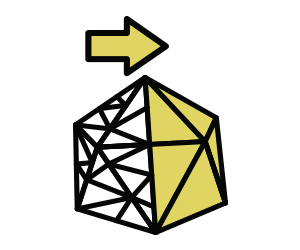
The decimation tool enables you to reduce the amount of polygons without compromising on the quality of the mesh. It makes your mesh more manageable and easier to work with.
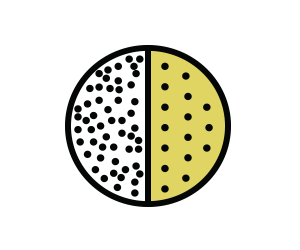
Sometimes you get noise in your scan data. You have full control to reduce noise on the entire mesh, a selection, or only on boundary edges. See how much your revised mesh deviates from the original mesh with a color map.
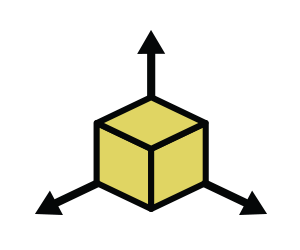
Typically when you import your scan data from a 3D scanner the mesh is positioned arbitrary in 3D space. Mesh2Surface gives you access to the tools you need to align to world coordinate system the way you want it.
Here is the basic step-by-step guide to creating parametric CAD model in SOLIDWORKS with the assistance of Mesh2Surface. The plug-in lets you use 3D scanner data as a guide for sketching.
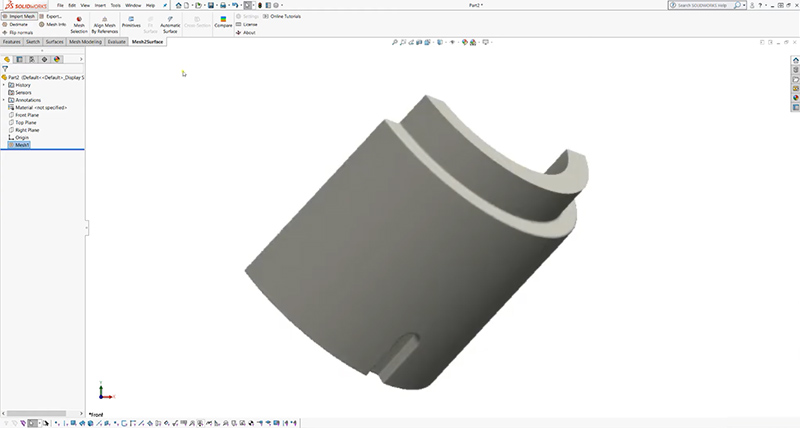
Load 3D scan data from any scanner using the industry standard file formats: STL, OBJ or PLY.
Mesh2Surface for SOLIDWORKS easily works with meshes with millions of triangles. Rotate and zoom quickly and freely.
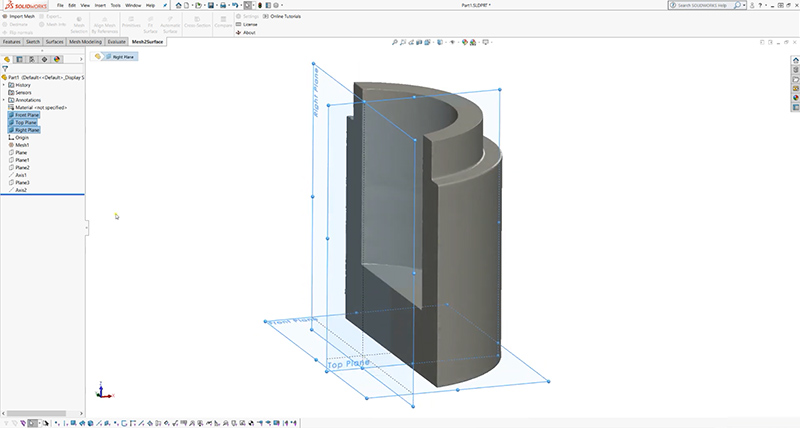
With Mesh2Surface, intuitively align your scan data in the right position in 3D space.
The SOLIDWORKS plug-in gives you full control as to how you want to adjust the correct orientation of the object.
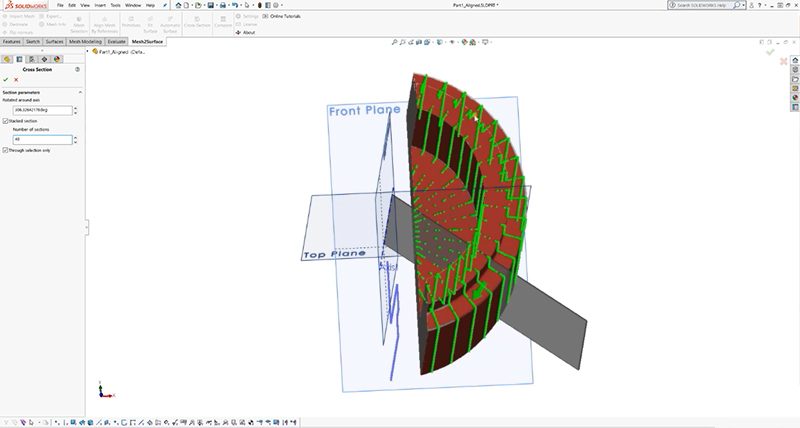
Extract references from scan data for 2D sketching.
To get a better representation of the scan data, Mesh2Surface allows you to take any number of cross-sections of the mesh and aggregate the results so you can get the best accuracy you need when creating the CAD model. This is especially helpful when you have noisy data.
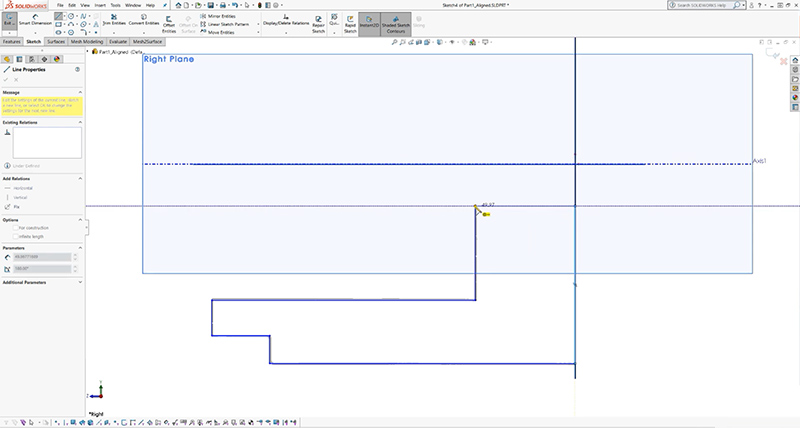
Extract lines, arcs and circles from the section planes as best fit primitives.
Simple brushing operations empowers you to quickly create connect lines or fillet to make 2D sketch much more efficiently.
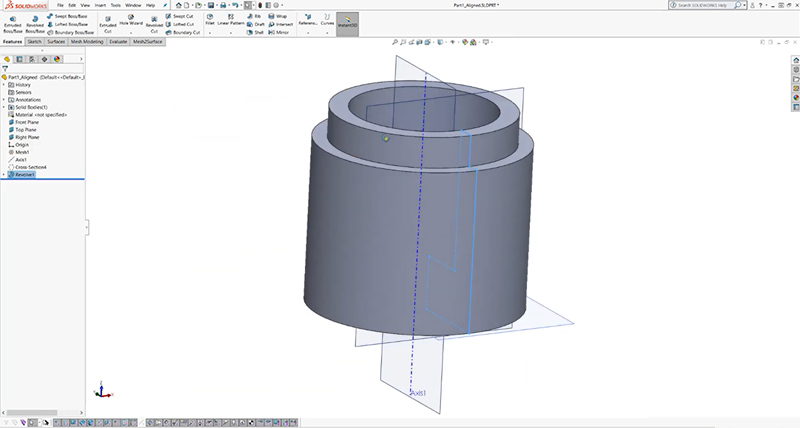
After sketching the 2D profile, revolve the sketch to create a 3D body using SOLIDWORKS tool.
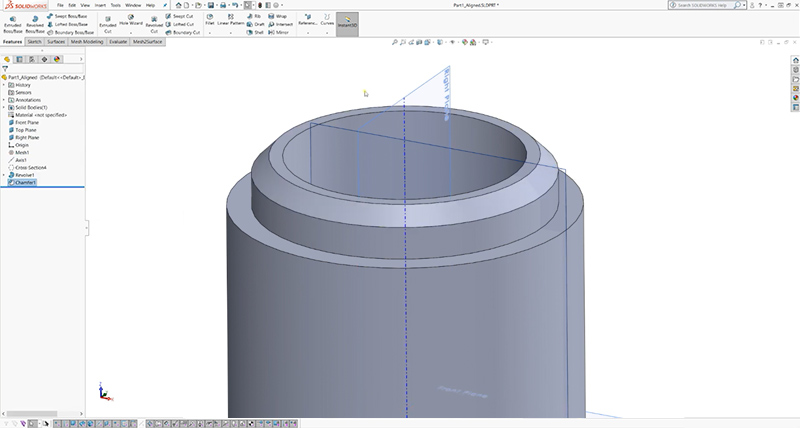
You can make changes to how you want to create the final CAD model to be. For example, create chamfers or use any of the SOLIDWORKS tools to make modifications to exactly how you want to design it.
Equipped with easy-to-use tools for extracting features from your 3D scan data, use Mesh2Surface plug-in directly inside SOLIDWORKS for converting 3D scan meshes into professional CAD models.

Compare the CAD model against the reference mesh at any time of your process. Mesh2Surface’s Deviation Analyzer tool helps you control the accuracy of your reconstruction at a glance with its distance color map. The deviation analyser works with any SOLIDWORKS body (surface or solid) and compares the reference scan data with almost instant speed.
Mesh2Surface also works well for reverse engineering a scan file of a part with organic surfaces that has no defined geometry or shape to CAD as well as curves.

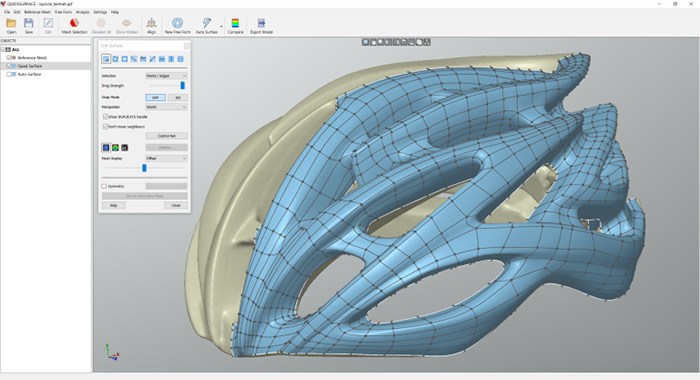
Quad surface allows the user to reconstruct freeform surface which is not possible with the standard surfacing methods, giving you more control. Proprietary snap-to-mesh technology allows even beginners to reverse engineering to create shapes in no time.
* Operation completed inside standalone software QUICKSURFACE Free Form which is included with the purchase of Mesh2Surface for SOLIDWORKS. The final model can be imported back into SOLIDWORKS.
The best thing about Mesh2Surface is its synergy with SOLIDWORKS tools. With these Mesh2Surface features, you can reverse engineering your scan parts quickly into CAD models while taking advantage of using 3D mesh data for design. There’s no need to design from a blank slate anymore!


With Mesh2Surface for SOLIDWORKS, quickly reconstruct planes, cylinders, cones and spheres. Create the extracted primitives in SOLIDWORKS as reference geometries, surfaces, or solid bodies.


Select area of interest and let Mesh2Surface for SOLIDWORKS approximate the selection with a freeform surface. The resulting surface is extended so it is suitable for trimming. The real-time deviation colour map instantly shows the quality of the surface. Automatic option empowers you to create surface as close as possible to the reference mesh.