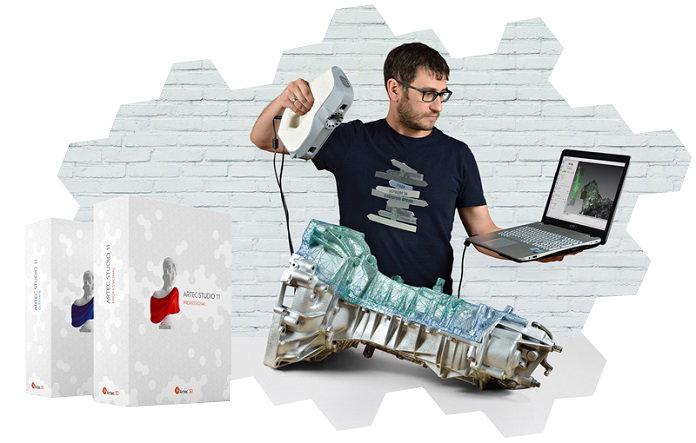
One of the concerns we often hear is people don’t want to get caught up in the technical aspect of 3D scanning. They simply want to pick up the 3D scanner, scan a part, collect surface geometry measurements, and get the scan data for use in their projects. Technology should enhance–and not hinder–productivity.
Artec sets out to solve this challenge with the release of Artec Studio 11. The latest version of its 3D scanning software focuses on making scanning much more intuitive for both novice and experienced users.
Post-processing scan data can be a time consuming task. Artec Studio 11 automates as much post-processing work as possible to generate high accuracy 3D models. When the software is used with Artec’s handheld 3D scanners, it makes 3D scanning a straightforward process.
Autopilot Mode Makes 3D Scanning Easy for Novices
With Artec Studio 11, you don’t need an engineer or someone with specialized training to operate a 3D scanner. The learning curve to 3D scanning is a fraction of what it would be compared to other professional 3D scanners in the market. With a few hours of training, anyone would be able to generate quality results.
This is all thanks to Autopilot. You start the 3D scanning process by hovering the scanner around the object like virtual painting. After taking several scans of the physical object, users will then use Autopilot to post-process the scan data with step-by-step instructions.
-
Step 1
Tell the software the characteristics of the object through drop down menus and the type of 3D model that is desired. If you need to understand more about the criterion (e.g. object size, scan quality), click on the question mark and a pop-up provides further clarification.
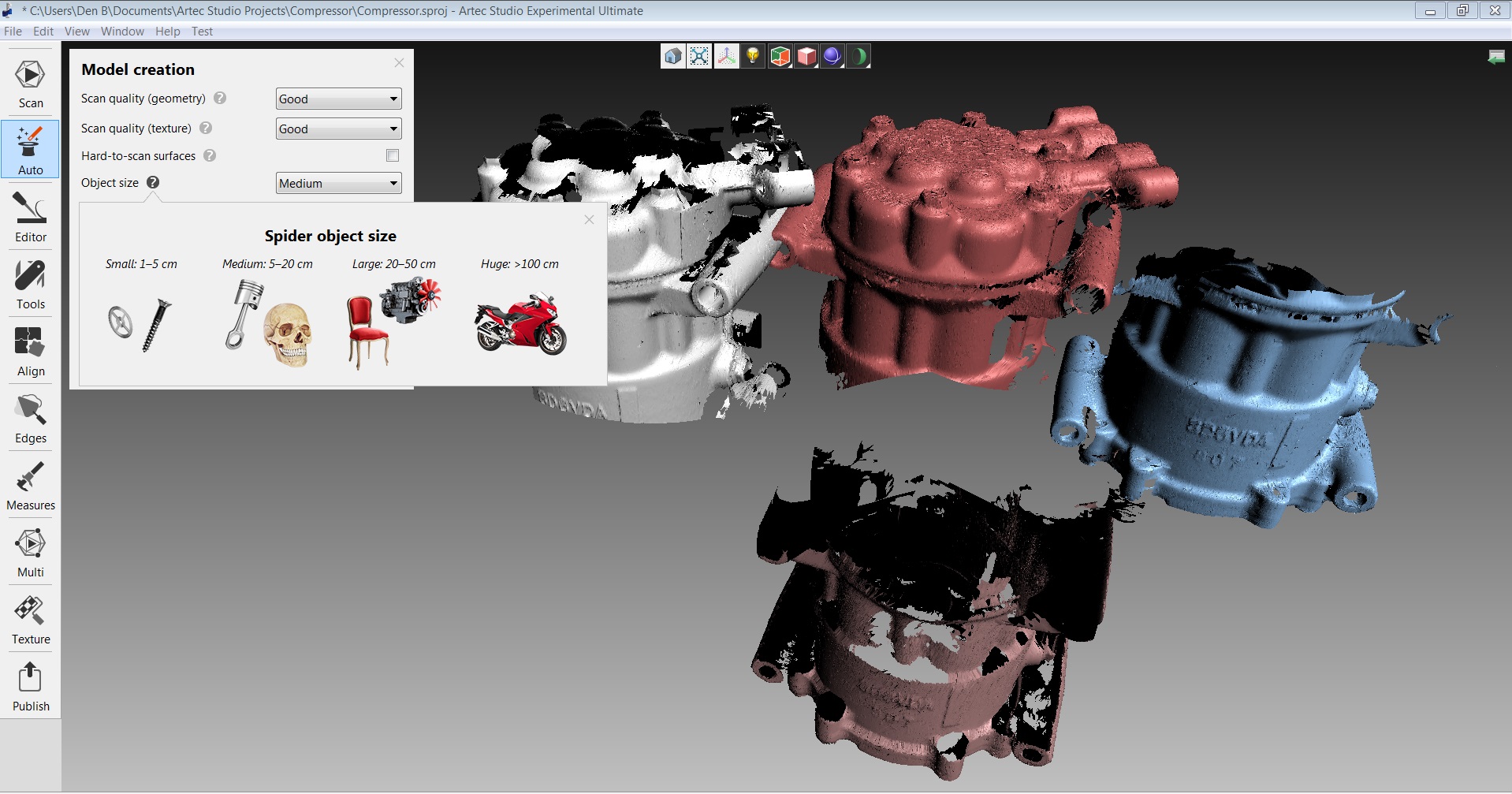
-
Step 2
Delete any unwanted scanned data if needed.
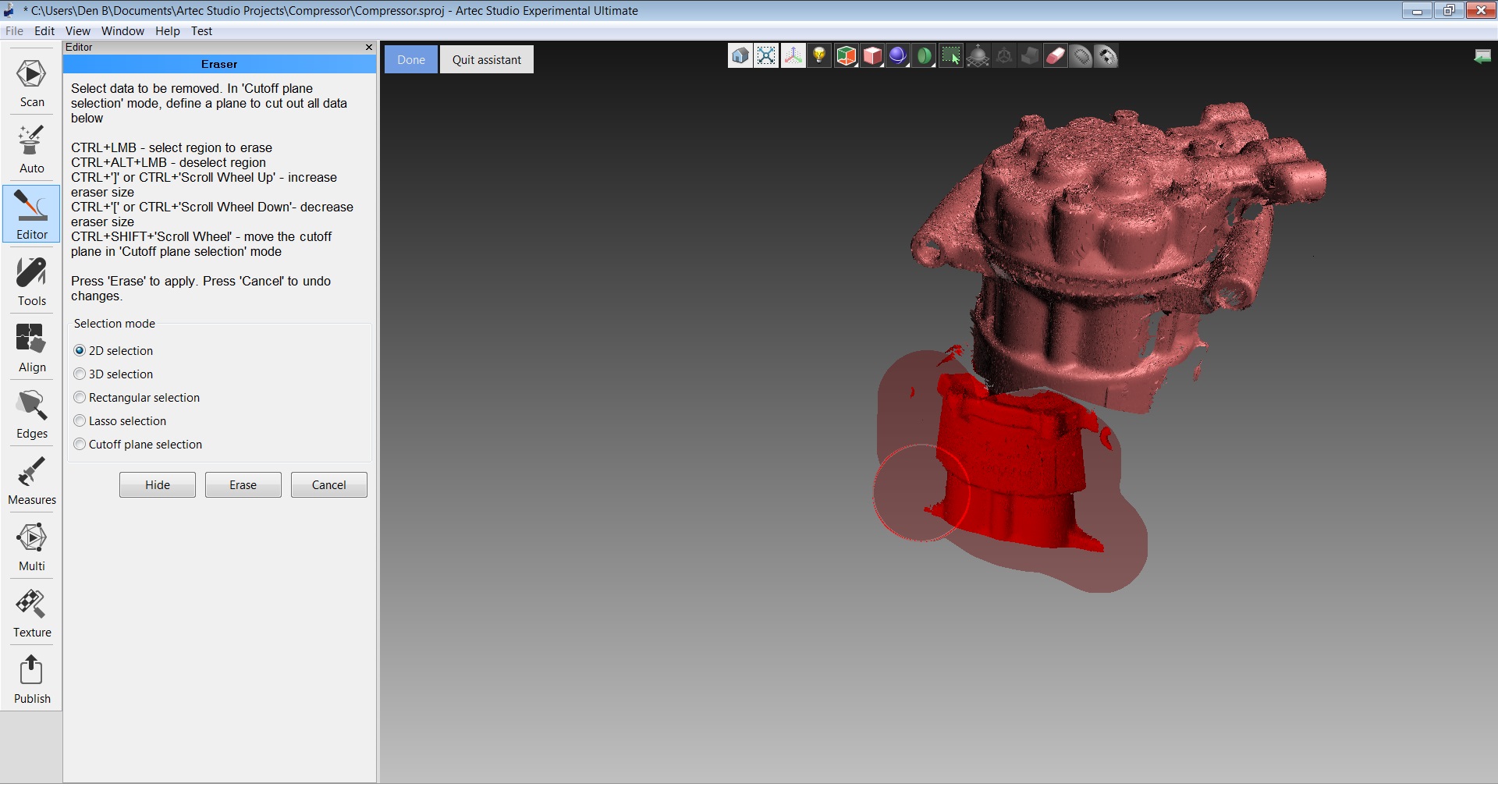
-
Step 3
Then auto align your data with just one click.

-
Step 4
Autopilot automatically chooses the right algorithms and settings to create the best possible result. The software will handle the rest of the model creation process from registration, outlier removal, fusion, to texturing.

-
Step 5
A professional model can be achieved within minutes.

Is It Really True Even a Novice Can Create 3D Models With Professional Results?
We’ve actually put this to the test by getting Tangie, our administrative staff who doesn’t have technical experience with 3D scanning, to give it a go.
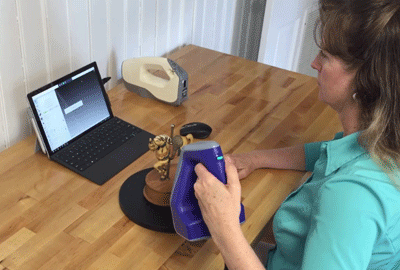
With an hour of training, she was able to achieve a fully rendered color 3D model like this:
Horse Sculpture Color Scan by GoMeasure3D
As you can see, it’s easy even for beginners to create professional 3D scanning results ☺
Automated Features Help Power Users with Manual Processing
Experienced users typically want more control and flexibility as to how the scan data is processed by doing the work manually. With Artec Studio 11, power users have access to a full range of data manipulation tools at their disposal. The software also has automated features to help eliminate the most tedious and repetitive tasks so users can focus on more important ones.
Automatic Base Removal
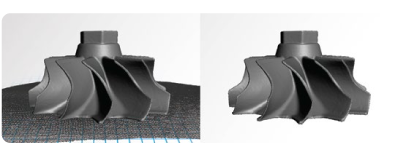
As we’ve mentioned in our previous blog post, 3D scanners can pick up data from unwanted background (e.g. table, turnable) while scanning. With the automatic base removal feature, you simply identify the horizontal plane prior to scanning and the background will be removed.
Auto-align

Artec Studio 11 has enhanced auto-align that now works with both geometry as well as texture. This means that you can now use this feature even for Eva Lite 3D scanners that generate monochrome scans. 95% of objects can now be fully aligned automatically with great accuracy with a click of a button. Comparing this to Artec Studio 10, auto-align only worked for color texture and only 65% of scan data sets can be auto-aligned.
Apply texture at lightning speed

Scanning large objects can take up a lot of computer memory and processing time for texture mapping. Artec Studio 11 applies texture on geometry up to 10 times faster than Artec Studio 10. The latest version makes better use of the video card for processing so you can get the final model with texture at a much faster rate.
Direct integration with CAD systems

3D scanning is great for collecting surface measurements from existing objects for creating CAD models instead of designing from a blank slate. Artec Studio 11 streamlines the process from scan data to CAD by directly exporting scan data with a click of a button from the software to:
- Geomagic X
- SOLIDWORKS with the integration of SOLIDWORKS plugins (Geomagic for SOLIDWORKS or DezignWorks)
The new platform also adds the CAD required NVIDIA Quadro to its list of compatible video cards essential for CAD users.
Artec Studio 11 creates a better scanning experience with stunning results with automated features. You can learn all the new features and enhancements by downloading the brochure or talk to one of our 3D scanning specialists who would be happy to answer any questions you have.