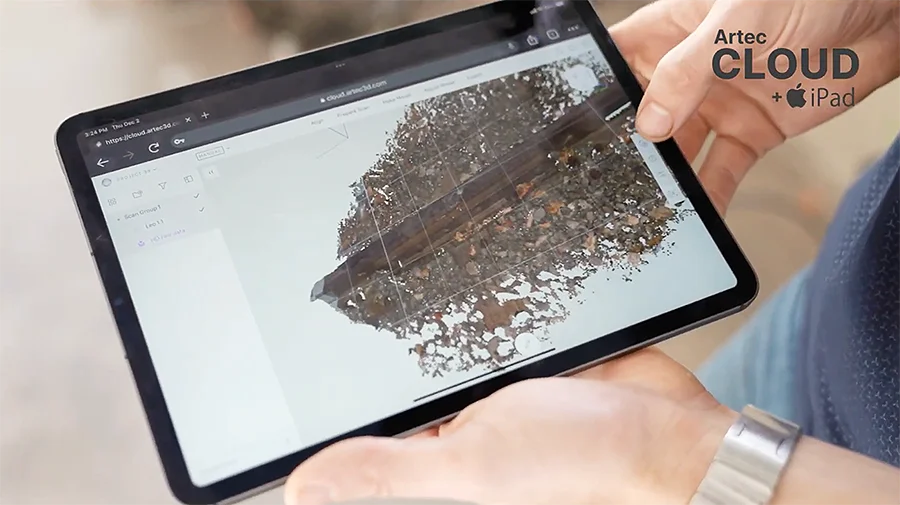
We love using the Artec Leo handheld 3D scanner together with the Artec Cloud online collaboration platform. The main reason is that once all the scans are captured with the Leo, you can directly upload the data wirelessly to the Artec Cloud for scan data processing. There are no wires to mess with!
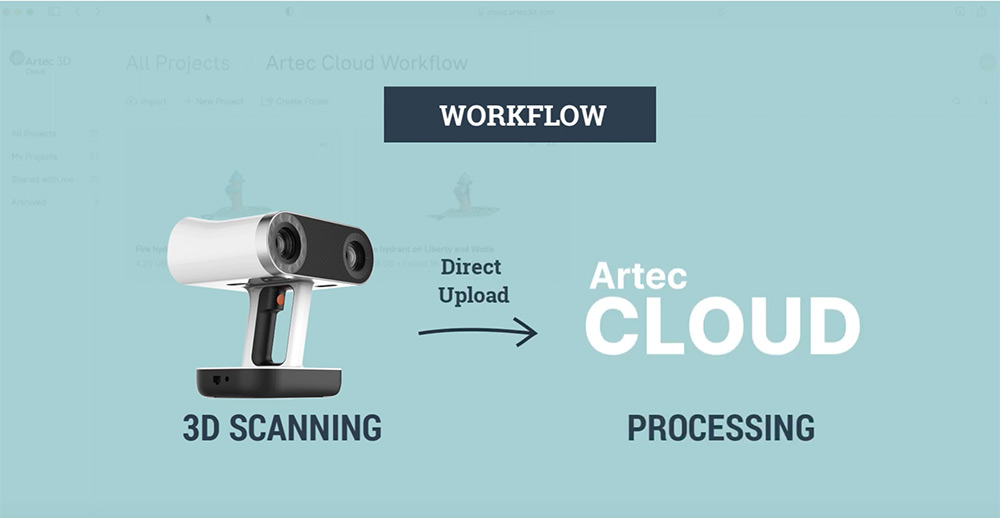
Since Artec Cloud is a platform that can be used on any popular Internet browser, that got us wondering:
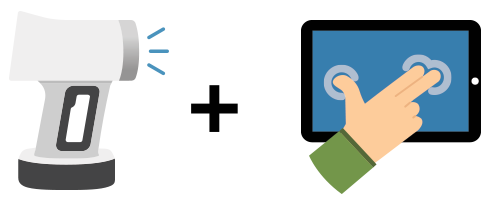
How Well Does the Artec Cloud Work with Mobile Devices?
While on Artec’s website (under the FAQ section) it says Artec Cloud is currently designed for desktop use, our team is always in the spirit of experimenting and discovering new things. We put this question to the test to see what we find out.
We wanted to see how far we can take the scan data we acquired from the Artec Leo without ever touching a laptop or a desktop computer. Can the Artec Leo paired with the Artec Cloud provide a truly mobile 3D scanning experience?
We’ve conducted two tests to try and figure this out. For our tests, we used the Artec Cloud on an iPad as the tablet, and Chrome as the browser.
Uploading Scan Data to Artec Cloud and Doing Scan Processing There
You can watch our video findings here:
We used the Artec Leo to scan a small section of the railroad and then uploaded the scan data wirelessly.
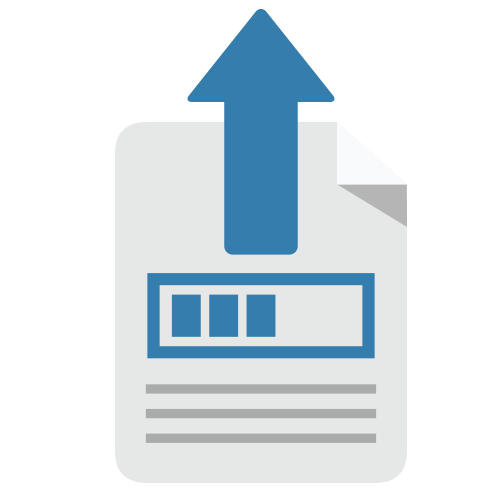
Upload Time
- ~ 20 minutes
- Using 4G Network
- Uploaded 2.5 GB of Data
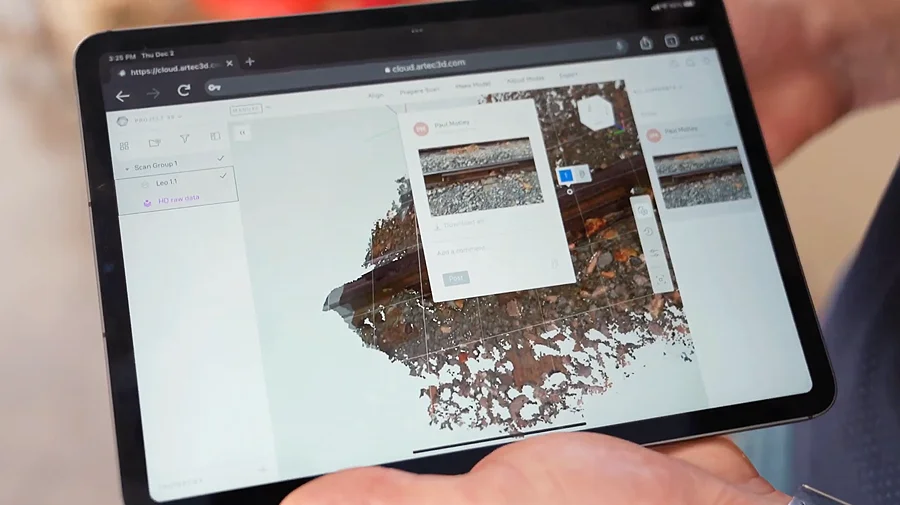
We also took reference photos of the railroad using our iPad and attached them to our project on Artec Cloud.
One of the great things about Artec Cloud is that it’s a collaboration platform so the more information you put into it, the more information you will share with your team to provide more context on the project.
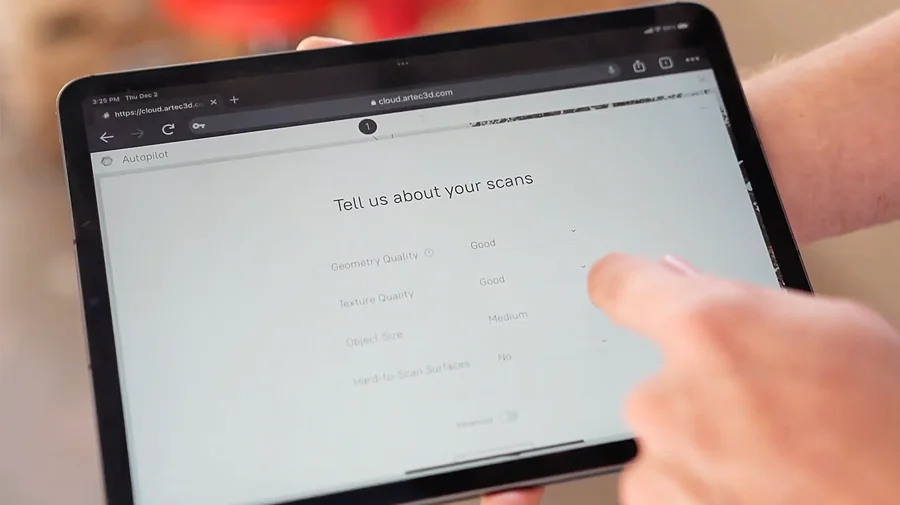
In Artec Cloud, you can process scan data using the Manual Mode or the Autopilot Mode. To make it simple, we used the Autopilot Mode to process the scan data inside Artec Cloud. The process involved specifying the parameters of the part as you can see in the photo. Once completed, processing took about an hour.
With our initial testing, we were able to use the Artec Leo in conjunction with Artec Cloud on an iPad for processing without touching a laptop or desktop computer. This is very different from the conventional workflow we are used to and it’s all thanks to the Artec Cloud!
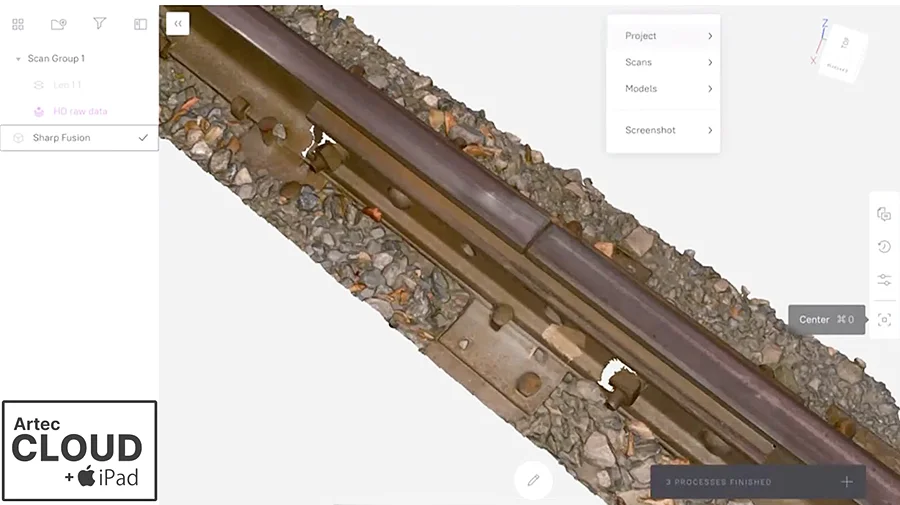
Once we completed the scan processing you can see the final 3D mesh with a color texture map.
Using the Scan Data As A Reference For Design
In our second test, we wanted to see how far we can take the STL mesh we downloaded from the Artec Cloud and use it for a reverse engineering application (Scan to CAD). Keeping true to our test, we sketched the CAD model all on the iPad.
You can watch our video findings here:
Once we exported the data, we used an app called Shapr3D, a mobile and intuitive CAD app. We imported the STL scan data into the app and used it as a reference for designing a CAD model.
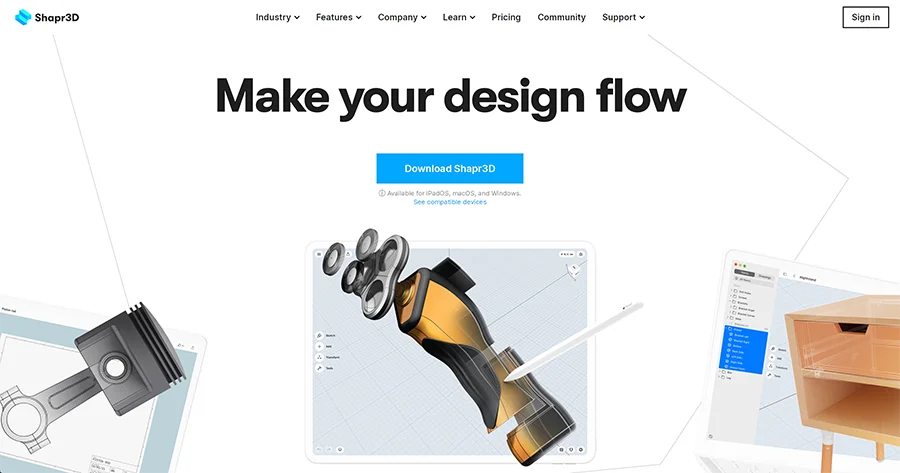
Shapr3D is foremost a CAD modelling app, not a dedicated reverse engineering platform, so we wanted to push the limits to see its capabilities of reverse engineering this railroad. If you need a highly accurate CAD model (in comparison to the scan data), we would still recommend doing it in Geomagic Design X or SOLIDWORKS.
In keeping with the test of seeing how far we can take our scan data using an iPad, we used an Apple Pencil to sketch the section of the railroad. Shapr3D allowed us to import the STL file, align the 3D mesh to a world coordinate system, and sketch out a CAD model of the section of the railroad we’ve scanned with the Artec Leo.

Interesting to note that our conventional workflow typically involves using a Windows-based machine. In our test, we only used the Mac operating system operating system (specifically the iPadOS) in both our tests.
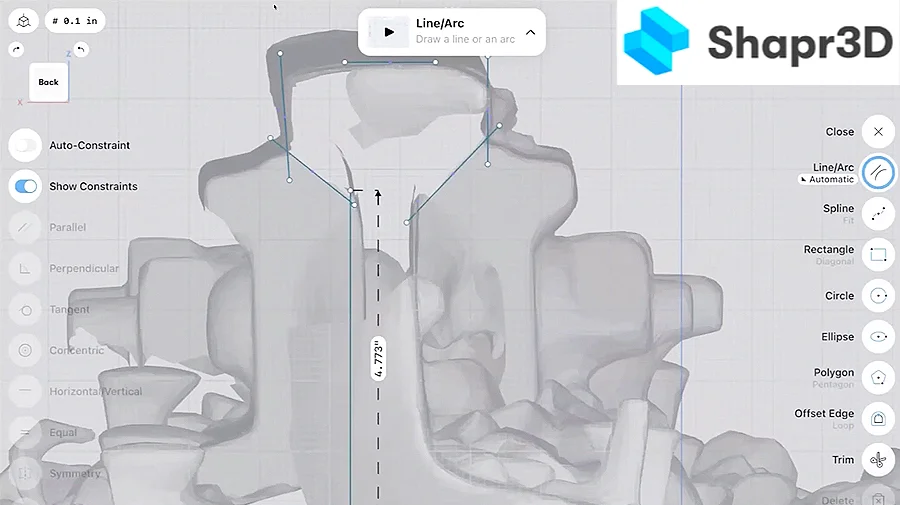

Sketching in progress.

Completed CAD model.
What Happens If We Did It The Convention Way?
We decided to go back and doing it the convention way on a desktop computer. First, we built out a section of the railroad using SOLIDWORKS by importing the STL data from the Artec Cloud.
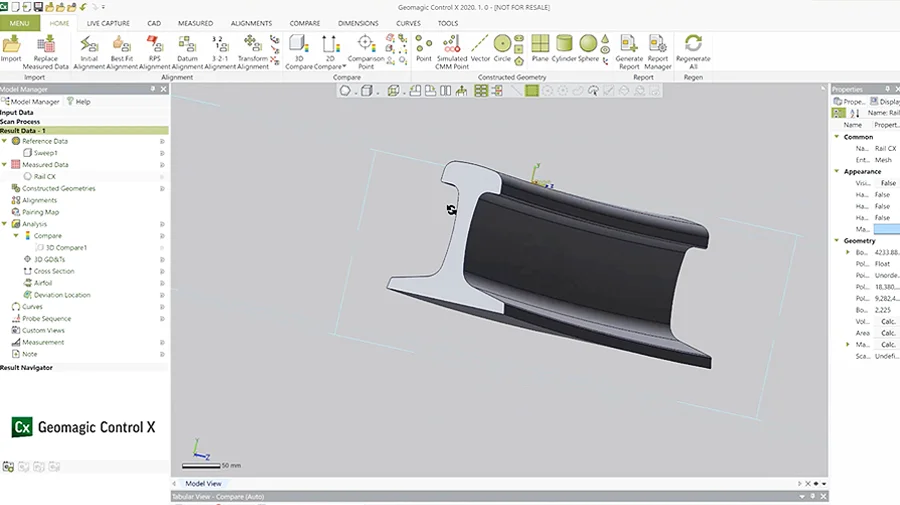
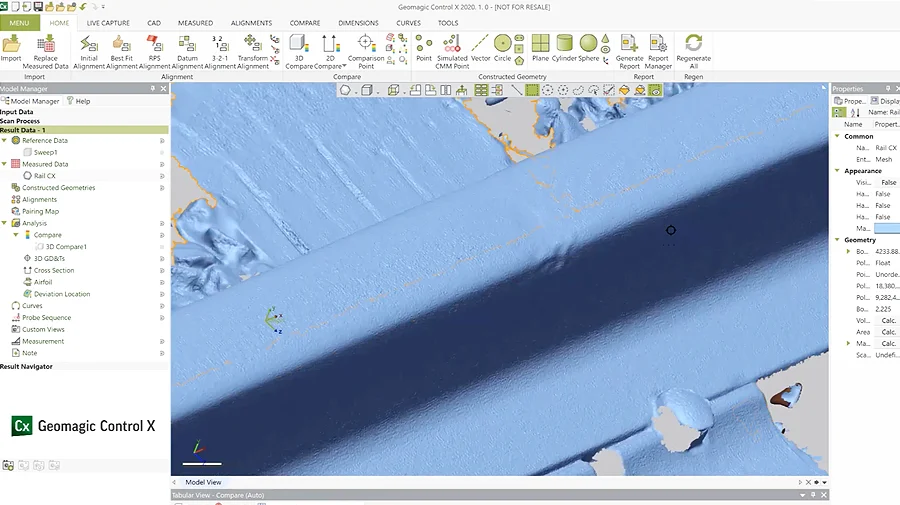
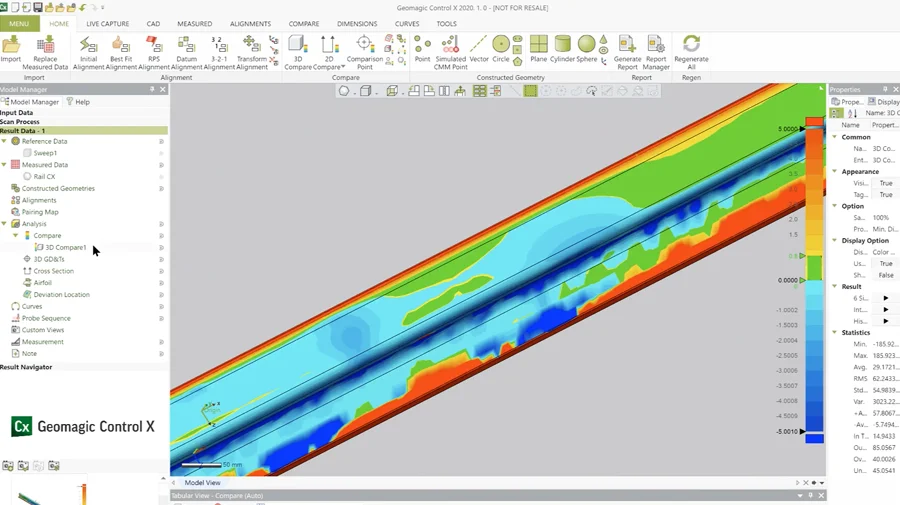
Conclusion
In our first tests, our upload speed was approximately 20 minutes on a 4G Network for 20.5 GB of data. Using a 5G network would theoretically make the workflow go even faster, and cutting down upload time substantially. In the future, faster data transfer speeds will help in facilitating the adoption of these types of mobile applications more quickly.
From our tests with using the Artec Leo and Artec Cloud, we also find there is a lot of promise in 3D scanning, scan data processing, as well as the application side of things where the entire workflow can be completely mobile.
Completely Mobile and Wireless Workflow
| Upload scan data wirelessly | Using an iPad | |
|---|---|---|
 |
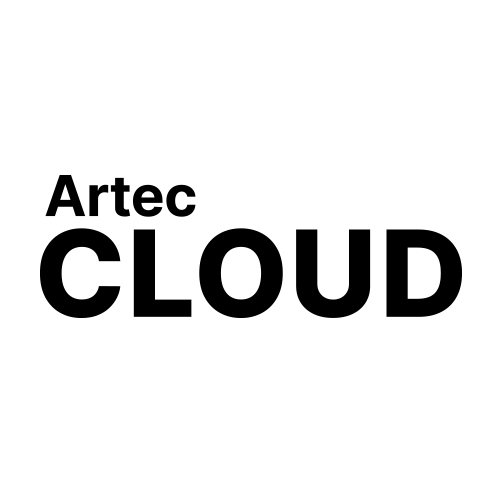 |
|
Artec Cloud allows us to view and process scan data without going the conventional route of using a laptop or computer with a Windows-based operating system. We did this entirely using Apple products. Shapr3D’s ability to very quickly and easily reverse engineer from scan data without sitting in front of a desktop computer is impressive even though it’s not a reverse engineering app. We look forward to further technology developments for the Artec Cloud and apps like Shapr3D!