
Our team was fortunate to have exclusive access to Artec Cloud before it was released. Now that we have spent more time using it on a daily basis, we set out to figure out what features we love the most about it.
Artec Cloud is relatively new, so you might be wondering:
What is Artec Cloud?
Artec Cloud is an online collaborative platform for storing, sharing, viewing, communicating, and processing 3D scan data—all on a web browser.
At the moment, Artec Cloud currently supports Artec’s handheld 3D scanners: Leo, Eva, and Space Spider.
In this article, we’re going to go through the Artec Cloud features our team thinks are the most useful to us and what it means for you. We want to help you get a better understanding of how this new online platform can help transform the way you work by saving you time and effort.
Summary of 4 Features We Love About Artec Cloud
We also put together a video of our findings:
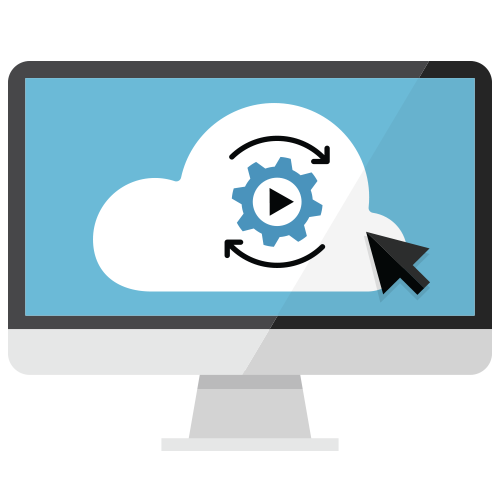
With Artec Cloud, you can now use any operating system (OS) when you are processing Artec 3D scan data.
What This Means:
Once the scan data is captured and uploaded onto Artec Cloud, users can simply use the online platform to process scan data to output an accurate, high-resolution 3D model.
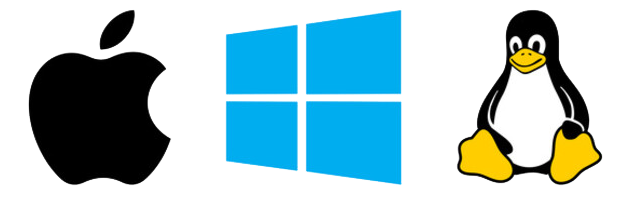
This means you can use a computer running Microsoft Windows, Apple macOS, or Linux—essentially any operating system—to process 3D scan data.
This is possible because Artec Cloud is not dependent on any OS. You just need to use an Internet browser to view, process, and share your scans. You can exit your projects and return to them at any time. Your data is always safe, even if your computer crashes or runs out of battery.
What This Means For Artec Leo Users:
The biggest advantage when our team uses the Artec Leo with a Mac is now you can use macOS to process scan data. There’s no need for workarounds by running Windows via Bootcamp anymore!
Artec Cloud does everything you can typically do in a traditional 3D scanning workflow. You can store your scans, process and manipulate them, and download full-size meshes—or even the entire project—if you need it. Artec Cloud is a full-fledged 3D scanning platform.
What This Means For Artec Eva or Space Spider:
While you still need Artec Studio running on Windows OS to capture scans for Artec Eva or Space Spider users, this feature is particularly useful if one person does all the 3D scanning capture (possibly out in the field) and another person does the processing portion of the 3D scanning workflow (possibly back in the office). Once the scan data is uploaded to Artec Cloud, the user doing the scan processing can simply use a Mac running on macOS (or any other computer with any OS) if they use Artec Cloud.
Bonus Advice:
If you need reverse engineering or 3D inspection tools, you would have to use Artec Studio 3D scanning software. However, for most 3D scanning applications where you just want to capture an object in 3D and output it into an accurate, high-resolution 3D model export for use, Artec Cloud will definitely do that—and more.
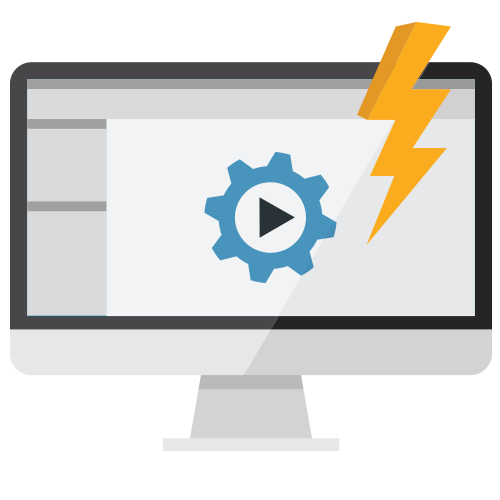
Processing scans with Artec Cloud does not use your computer’s processor or memory. It frees up your computer to do other tasks.
What This Means:
The biggest advantage is that you no longer need a powerful computer to process scan data. This is because processing is now done on Artec Cloud. Scan data processing isn’t computer-dependent anymore.
This also means you would still be able to work on other applications like CAD software (i.e. SOLIDWORKS, Rhino3D) that would otherwise be difficult to run simultaneously with Artec Studio while processing the scan data in the background. You can now dedicate your computer resources to other tasks while your scans are being processed in Artec Cloud.
With Artec Cloud, you can set up your processing procedures, walk away to work on other tasks, and come back when they are done.
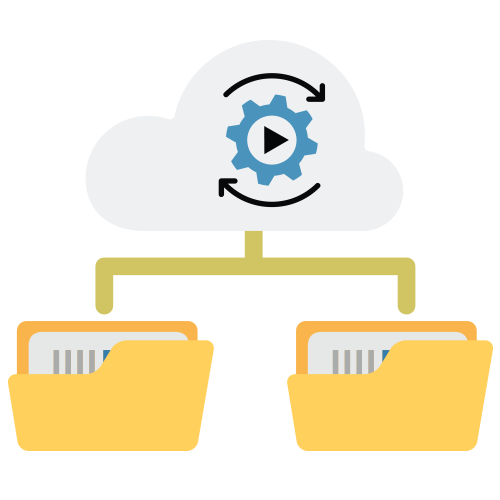
To save you even more time, you can also process multiple projects at the same time on Artec Cloud which you can’t do in Artec Studio 3D scanning software.
Bonus Advice:
On a processing license, currently you are limited to 20 projects per month. However, we find that even when we have been using the online platform extensively for processing during these months, we still haven’t reached our monthly quota.
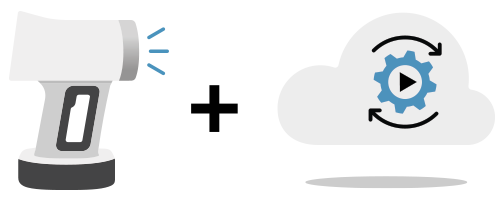
When Artec Leo is paired with Artec Cloud, the 3D scanning workflow becomes much more streamlined.
What This Means:
When you use the Artec Leo together with Artec Cloud, it’s an easy transition from 3D capturing to processing the scan data. That’s because the Leo is a wireless self-contained 3D scanner with its own touchscreen and built-in internal processing. You can rotate the 3D model, check if you have captured all areas, and fill in any parts you may have missed.

Artec Leo is a portable 3D scanner so it doesn’t need a computer to capture scans of an object. It makes professional 3D scanning as easy as capturing a video.
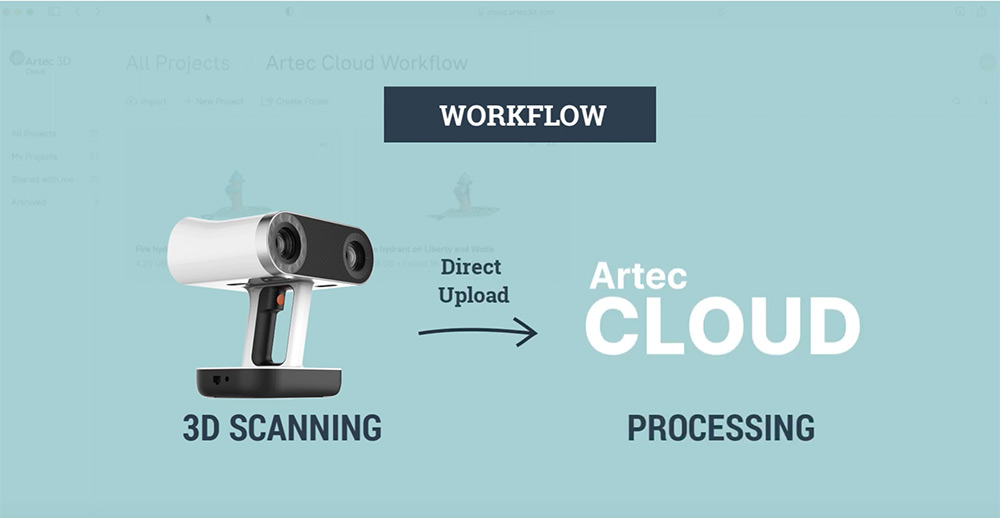
Once you have taken all the scans with the Leo, you can directly upload the data using Wi-Fi to Artec Cloud for processing—no wires required.
You no longer need to process scan data inside Artec Studio. You can process the HD scan data as well as SD data inside Artec Cloud.
Similar to Artec Studio, you can process scan data using Autopilot or Manual mode inside Artec Cloud. Manual mode gives you more control as to how you want the scans to be processed, while the Autopilot mode gives you a clean model in the fastest processing time with the least amount of effort.
If you want to get a better understanding of each of the processing workflows, please watch our videos:
Autopilot processing video
Manual processing video
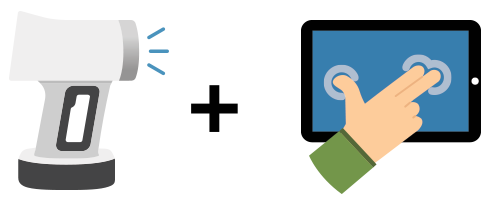
Use Artec Cloud with an iPad for a truly mobile (and wireless) experience
Artec Cloud uses the Internet browser as the graphical user interface so we decided to test whether it would work using a mobile tablet like the iPad. With the initial testing done, we were able to use the Artec Leo in conjunction with Artec Cloud on an iPad without ever touching a laptop or a desktop computer!
Watch a sneak peek of our preliminary findings:
We’re currently doing more testing so we look forward to reporting more soon! Subscribe to our YouTube Channel for the latest updates.
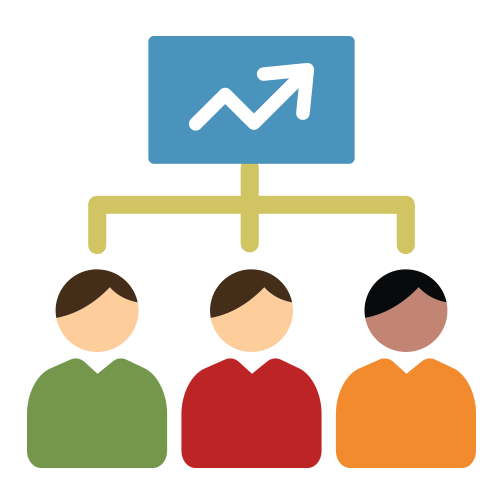
Artec Cloud allows you to easily store and share files with others.
What This Means:
If you are like us, we found that it’s difficult to share scan data files easily with team members and especially with people who we work with externally. The conventional way is to use a cloud-based file management solution like Dropbox or FTP. You have to upload your files. Then, wait and see if the recipient has issues viewing your files. The recipient has to download, edit, and re-upload the files back to you. You also have to send emails back and forth in order to discuss the project and make sure the team is all on the same page.
If you use Artec Cloud, you don’t have to worry about the hassle. It was specifically designed to work with 3D scan data and make it extremely accessible for everyone.
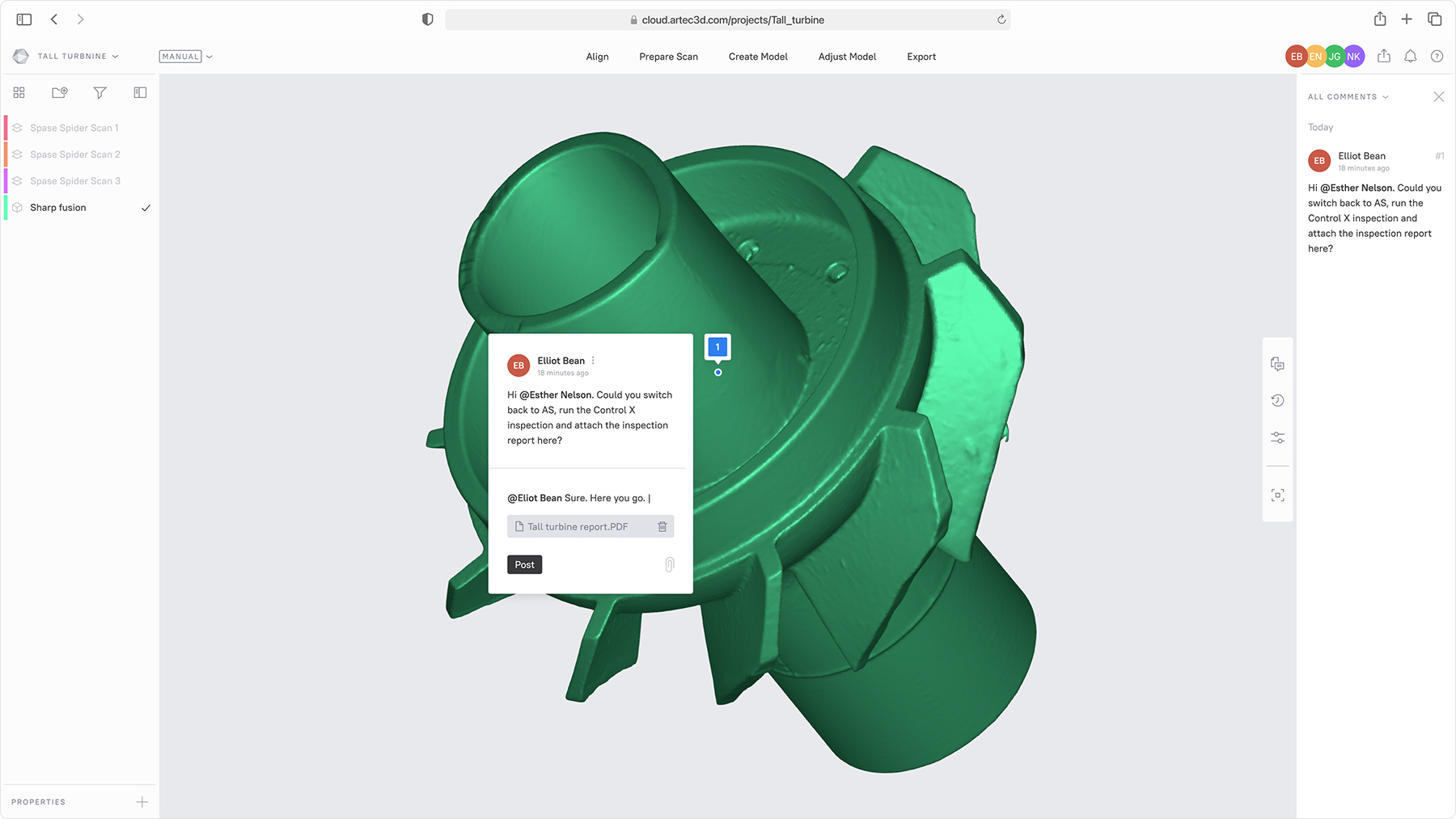
Artec Cloud is not just storage. Your projects aren’t zipped up like Dropbox or FTP. It’s an open project where you can continue to add scans and run multiple processing algorithms if you chose to. The online collaborative platform has a built-in 3D viewer where you and your team members can see the scans from anywhere.
You can easily scan a project using the Artec Eva, Leo, and Space Spider 3D scanners and upload it directly onto the Artec Cloud to share with anyone. They would be able to view the raw scan data right away, even before a 3D mesh is finalized.
Artec Cloud works on all major browsers and runs on Windows and macOS. The recipient of the files just needs a free Artec Cloud account to view, comment, or download entire projects, individual scans, or final meshes. You can control permissions on what they can do—from viewing, commenting, to editing.
Now with Artec Cloud, everyone can work on one central platform with information that is easily accessible at all times.
Bonus Advice:
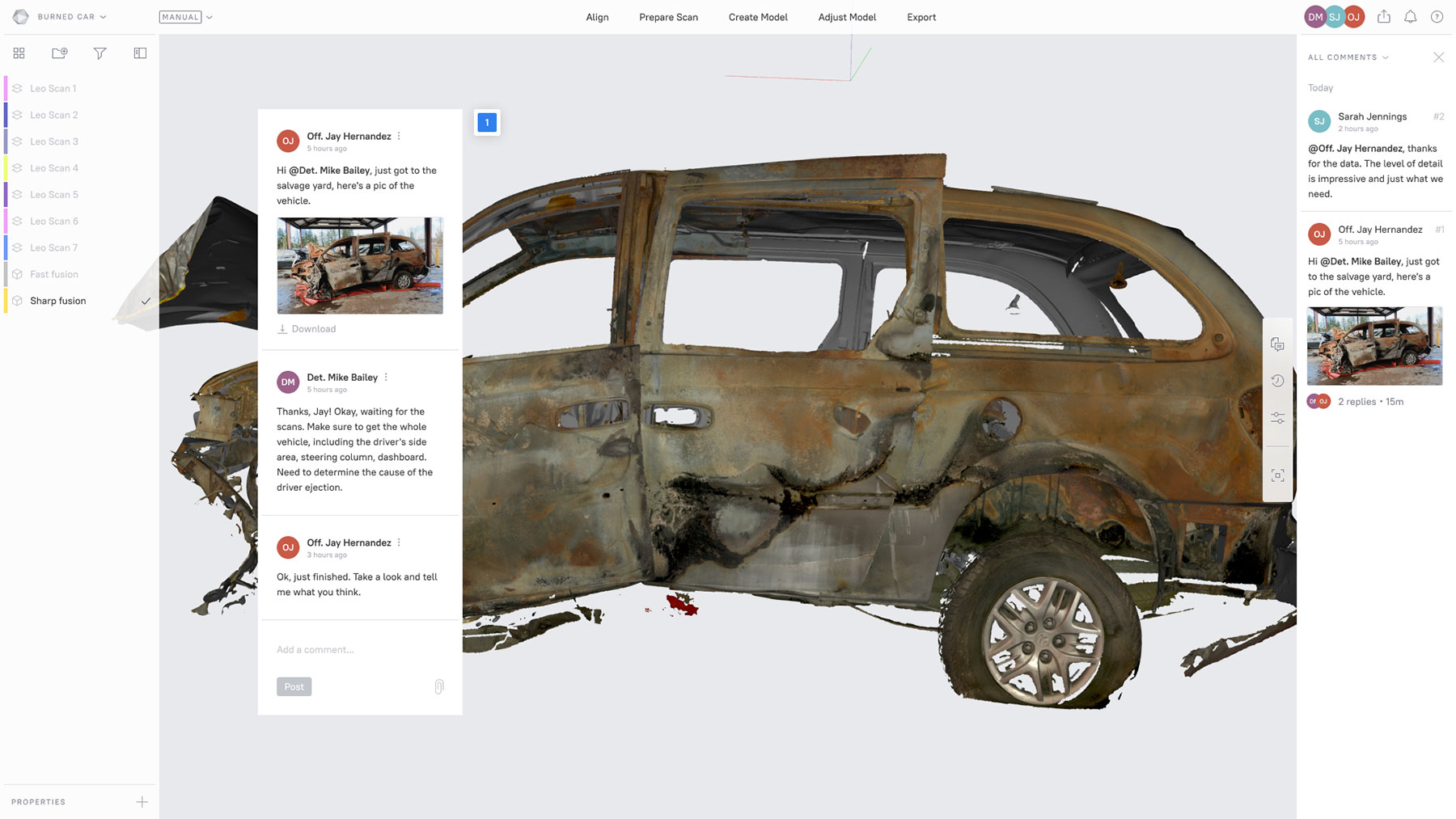
You can do all your communication inside Artec Cloud. You can add comments as well as attach supporting documents for better communication. The platform facilitates a collaborative environment.
Conclusion
Artec Cloud is flexible to your needs, not the other way around. If you need to work remotely from home and sometimes at the office, you are no longer tied down by one computer since Artec Cloud can be accessed on any browser just by logging into your account.
As teams continue working remotely due to the pandemic, Artec Cloud is a great collaboration tool for any organization looking to make sure everyone is working in harmony from one central location virtually.
One of the big bonuses with Artec Cloud is it boosts efficiency. You only have so many work hours in a day so it’s a nice tool that frees you to work on other tasks. Artec Cloud revolutionizes the 3D scanning experience to make it that much more efficient.
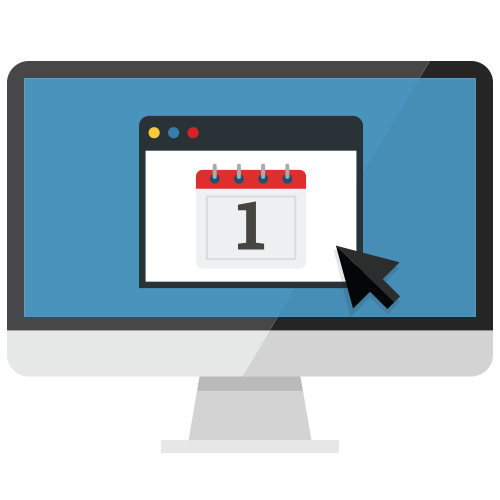
Got Questions About Artec Cloud?
Book an online demo with our team and we’ll answer all your questions.

